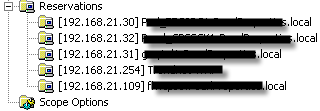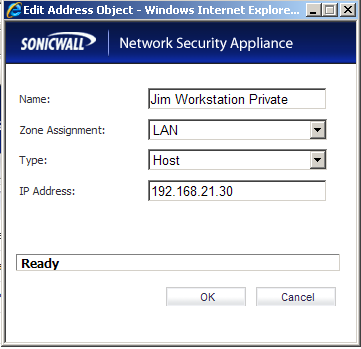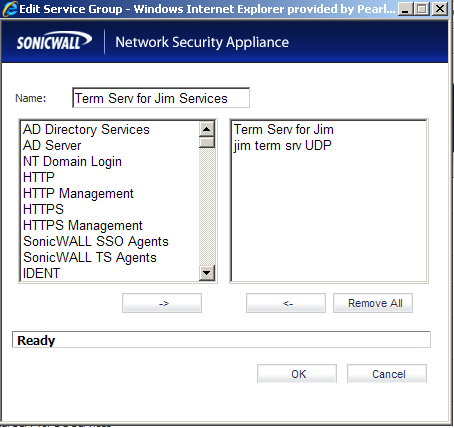Use Windows PowerShell to manage Office 365
Topic Last Modified: 2012-03-22
As an administrator, you can use Windows PowerShell cmdlets to accomplish many Microsoft Office 365 administrative tasks such as user management and domain management. This topic includes information about Windows PowerShell and how to install the cmdlets for Office 365.
You can also manage Microsoft Exchange Online with Windows PowerShell cmdlets. For more information, see Use Windows PowerShell in Exchange Online.
What do you want to do?
Learn about Windows PowerShell
Install the Office 365 cmdlets
Connect Windows PowerShell to the service
About Windows PowerShell
Windows PowerShell is a task-based command-line shell and scripting language designed for system administration. Unlike most shells, which accept and return text, Windows PowerShell is built on top of the Microsoft .NET Framework common language runtime (CLR) and the .NET Framework, and accepts and returns .NET Framework objects. Windows PowerShell introduces the concept of a cmdlet (pronounced "command-let"), a simple, single-function command-line tool built into the shell. Cmdlets have the following naming convention: a verb and noun separated by a dash (-), such as Get-Help, Get-Process, and Start-Service. Windows PowerShell includes more than one hundred basic core cmdlets. For more information about Windows PowerShell, see the Windows PowerShell Getting Started Guide.
There are many Office 365 cmdlets you can use to perform a variety of administrative tasks. For more information about the various tasks you can perform using cmdlets, see Windows PowerShell cmdlets for Office 365.
Install the Office 365 cmdlets
To begin using the Office 365 cmdlets, you first need to install them. The requirements for installing the Office 365 cmdlets are as follows:
You can install the cmdlets on a Windows 7 or Windows Server 2008 R2 computer.
You must have Windows PowerShell and the .NET Framework 3.5.1 enabled.
You must install the Microsoft Online Services Sign-in Assistant. Download and install one of the following from the Microsoft Download Center:
Microsoft Online Services Sign-In Assistant (IDCRL7) - 32 bit version
Microsoft Online Services Sign-In Assistant (IDCRL7) - 64 bit version
To install the cmdlets, perform the following steps:
Download one of the following from the Microsoft Download Center:
Microsoft Online Services Module for Windows PowerShell (32-bit version)
Microsoft Online Services Module for Windows PowerShell (64-bit version)
To install the cmdlets, double-click the AdministrationConfig.msi file.
The installer adds the program to your Start menu and a shortcut to your desktop.
Connect Windows PowerShell to the service
Click the Microsoft Online Services Module shortcut to open a Windows PowerShell workspace that has the cmdlets. Alternatively, you can load the Office 365 cmdlets manually by typing import-module MSOnline at the Windows PowerShell command prompt.
For more information about cmdlets, you can do the following:
Get a list of cmdlets by typing the following at the command prompt: get-module MSOnline
View the Help file for a cmdlet by typing the following at the command prompt: get-help -detailed
See Also
Windows PowerShell cmdlets for Office 365
via
Use Windows PowerShell to manage Office 365 - Office 365 for enterprises.